tutorials⭐ Featured
Remove Duplicates in Excel: Classic vs AI (SheetAlly)
Learn how to remove duplicates in Excel with classic Data→Remove Duplicates vs AI-powered SheetAlly. Compare exact match vs smart deduplication with step-by-step examples and free templates.
September 21, 2025
9 min read
sheetally-team
Quick Summary: The classic Remove Duplicates command in Excel is fast for exact matches but always deletes entire rows and can't keep "newest" or "largest" by itself. AI with SheetAlly lets you describe rules in plain English (e.g., dedupe by email, keep the most recent order), shows a preview with explanations, and exports clean results or reusable scripts (Polars / Power Query).
What is "Remove Duplicates" in Excel?
How to remove duplicates in Excel is one of the most common data cleaning tasks. The Remove Duplicates feature is a built-in Excel tool (Desktop & Online) that scans one or more columns for exactly identical values and deletes the entire row of any duplicates it finds. This Excel duplicate removal function is essential for data cleaning in Excel and maintaining data quality.When you remove duplicate rows in Excel, the tool only treats a row as duplicate when all selected columns match another row exactly. This Excel data deduplication process is perfect for simple cleanup tasks but has limitations for complex business rules.
Common needs not covered by the classic tool:- Keep the row with the newest date or largest amount
- Normalize values before comparison (lowercase emails, trim spaces)
- Fuzzy matching for names/addresses
- Cross-file deduplication against a master list
How to Remove Duplicates in Excel: Classic Method
Excel Remove Duplicates Step-by-Step Guide Path: Select range → Data tab → Remove Duplicates- Select the data range (or an Excel Table).
- Click Data → Remove Duplicates.
- Pick the column(s) that define a duplicate.
- Keep My data has headers checked if the first row is a header.
- Confirm. Excel deletes the entire row of duplicates it finds.
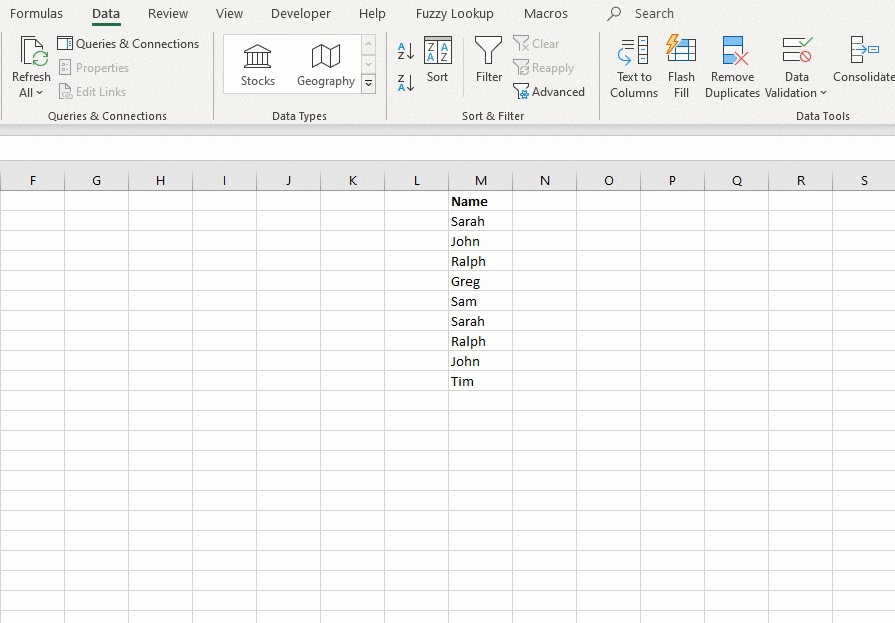
AI Method — SheetAlly (Natural Language + Preview + Scripts)
What it is: An AI workbench for Excel/CSV cleaning. You describe your rule; SheetAlly builds the steps, shows a row-level preview with reasons, and lets you export the result or a reusable recipe (Polars / Power Query).Quick Start (3 steps)
- Upload your Excel/CSV, or paste the table.
- Preview the changes, then Export to Excel/CSV or save the recipe.
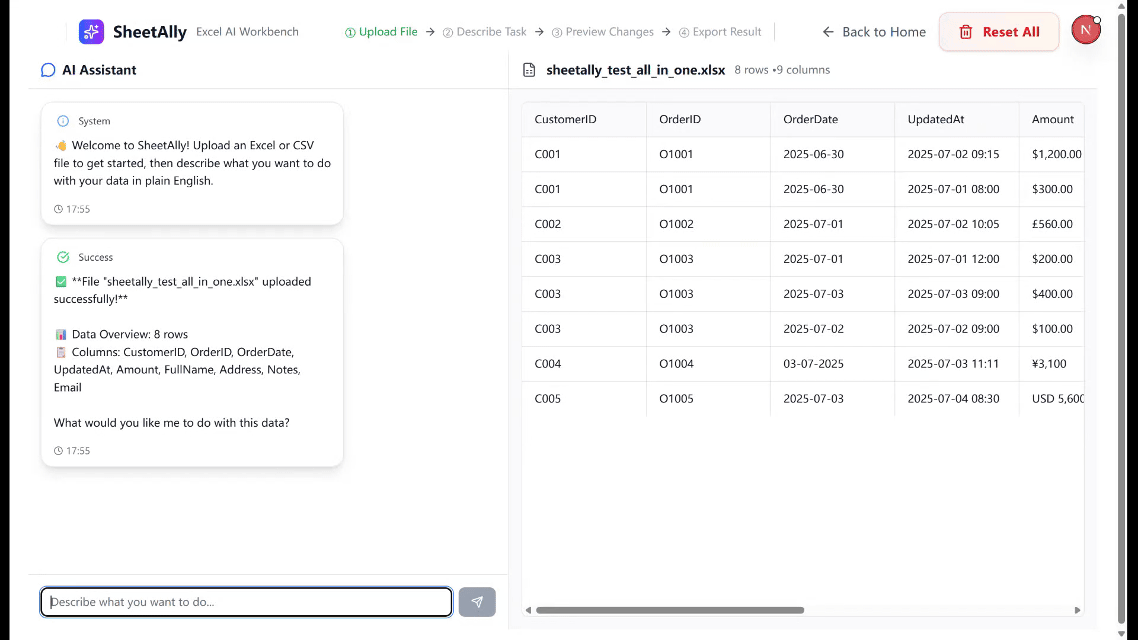
Classic vs AI (At a Glance)
| Topic | Classic Remove Duplicates | AI with SheetAlly |
|---|---|---|
| Setup time | Immediate | Immediate (natural language) |
| Duplicate logic | Exact match only | Normalized values + optional fuzzy rules |
| Which row is kept | Not configurable | Newest / Largest / Priority rules |
| Preview & explain | No | Yes (row-level reasons) |
| Reuse next month | Manual repeat | Reapply saved recipe |
| Cross-file dedupe | Manual | Built-in |
| Risk control | Destructive | Non-destructive preview + audit trail |
Summary
- Classic Remove Duplicates is perfect for quick, strict matches and Excel data cleaning tasks.
- For business rules like keep newest / largest / custom priority, or for fuzzy & cross-file dedupe, SheetAlly is faster, explainable, and reproducible.
- Try it: upload your file to SheetAlly, describe the rule, review the preview, and export a clean Excel/CSV or a recipe you can reuse any time.
Related Excel Tutorials
Master more Excel data cleaning and analysis techniques:- Excel VLOOKUP Tutorial: Learn advanced lookup formulas for data matching
- Excel SUMIF Guide: Master conditional sum formulas for data analysis
- Power Query Remove Duplicates: Advanced deduplication with Power Query
- Excel Data Validation: Prevent duplicate entries at data input
- Excel Conditional Formatting: Highlight duplicate values visually
- Excel Macro Automation: Automate repetitive data cleaning tasks
- VLOOKUP for data matching and lookup operations
- SUMIF for conditional calculations and reporting
- INDEX/MATCH as a flexible alternative to VLOOKUP
- Power Query for advanced data transformation